Access Your Genesis Passphrase
A Genesis passphrase links to the wallet that contains all the tokens you set as the initial supply during the blockchain configuration process. It will generate once you launch your custom blockchain.
Log in to Your Server
You will first need to log in to the server that you deployed your blockchain on. In order to do so, you will need to do the following:
Obtain your server’s IP address by navigating to the ARKLauncher Dashboard and copying or noting it down from there.
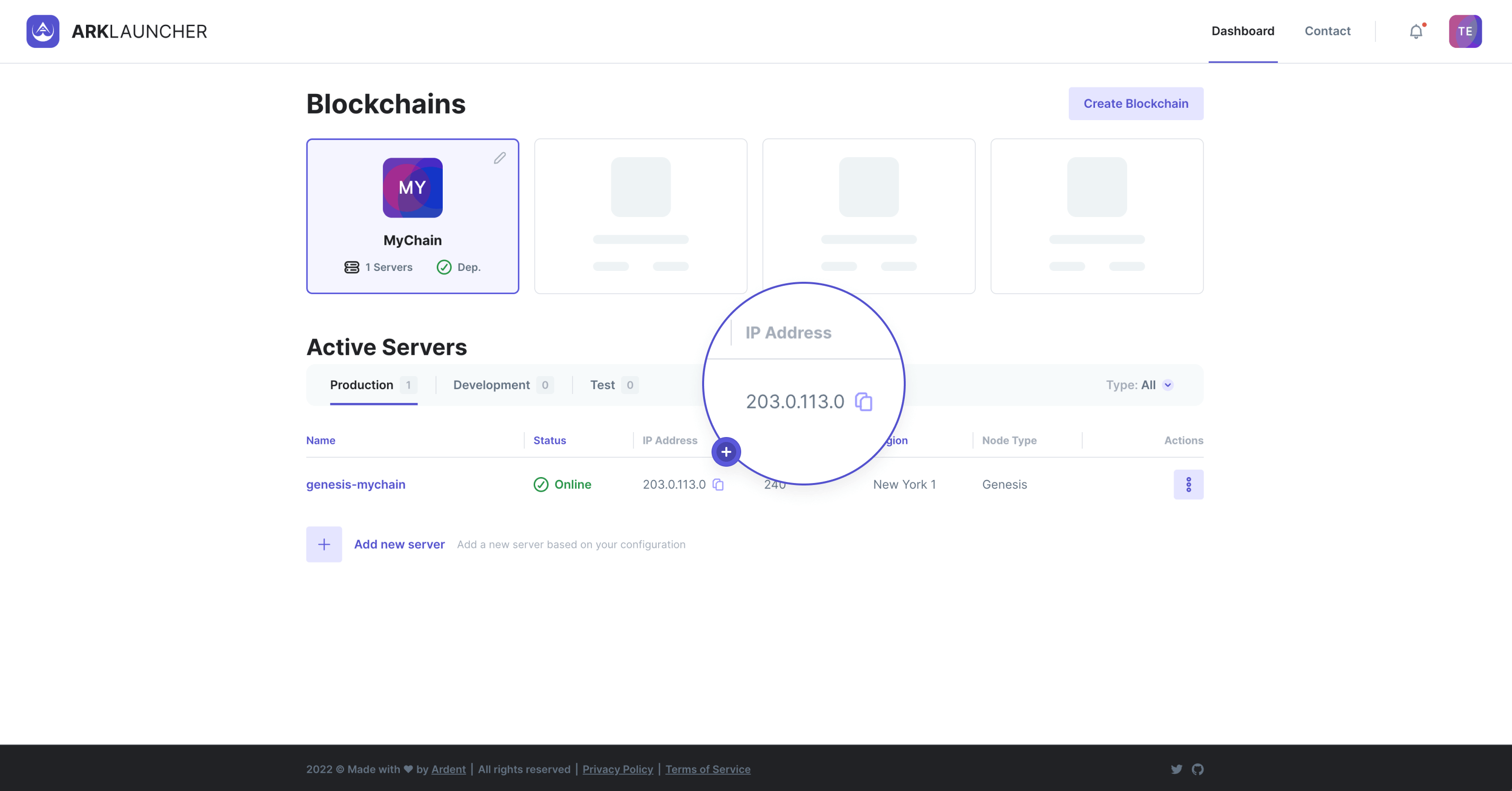
Navigate to the Blockchain Details page and obtain your token name from there (for example, MYN). You will then need to combine your IP and token name and use ssh <ticker>@<server-ip> (for example, ssh [email protected]) in order to access your server.
Help
If you use Windows, you can download a progam such as Putty in order to log in to your server.
For more information about logging in to your server, please see the relevant documentation for your chosen Service Provider:
Path to and Opening Your Genesis Passphrase
You will find your Genesis passphrase in the genesis-wallet.json file located in the configuration directory. Open the file by entering the following:
nano .config/<ticker>-core/<network>/genesis-wallet.json
You will replace <ticker> with the one you set when you initially customized your blockchain and <network> with either mainnet, devnet or testnet depending on the option you selected during customization:
- Production - mainnet
- Development - devnet
- Test - testnet
In the following example we set the <ticker> to ‘myn’ and the <network> to devnet (Development), so in this case, accessing the genesis-wallet.json file appears as follows:
nano .config/myn-core/devnet/genesis-wallet.json
Help
You may replace nano with the editor of your choice.
Opening this file will reveal your Genesis wallet information in the following format:
1{2 "address": "DNt5zqUUFqzyrUAtHSk2cfNj3CRp31jEzE",3 "passphrase": "ship feed similar moon lens yard pitch album wheel penalty trophy canoe",4 "keys": {5 "publicKey": "02ec1c68520a87402c363230772ce4f9f490f6d0228f5383eeb3202e87209e9ad2",6 "privateKey": "c3992a67d59ea28d992ab362b897459e96d78f00f32216d6f58d8c0b2e85d1b2",7 "compressed": true8 }9}Information
Your Genesis wallet information will inevitably differ from what appears in the above example.
- “address” - This is the public address of the Genesis wallet
- “passphrase” - The 12 word passphrase that provides you with access to your initial supply
- “publicKey” - This is the Genesis wallet public key that is directly associated with your “address”
- “privateKey” - This is your Genesis wallet’s private key
- “compressed” - This indicates that a compressed format applies to the “publicKey” (A compressed public key is 33 bytes in size)
The most important component here is “passphrase” as the 12 words that appear inside the " " provide you with access to your initial supply of tokens.
Information
In order to import your Genesis wallet into ARKVault, please view the (How to Add your Blockchain to ARKVault) and (How to Distribute Your New Tokens) pages.
We highly recommend saving this passphrase (or the file itself) on your local device and subsequently deleting the file/passphrase from the server. This is necessary since anyone with access to the server will also have access to this file, thus allowing them to access any and all undistributed tokens contained in your Genesis wallet.
The same principle applies to local access - anyone with access to your passphrase and/or private key may also access your wallet, so ensure that you take all the necessary necessary precautions to secure this vital information.
Warning
If you lose the passphrase for this wallet, you will lose access to any of the undistributed tokens it contains.