Add an SSH Key
The final part of the server setup process involves adding one or more SSH keys to your server as this ultimately allows you to gain access to your server. You may add as many SSH keys to ARKLauncher as you wish and select one or more of them to add to your blockchain.
Navigate to ‘Select SSH Keys’
While viewing the Blockchain Wizard, you will notice a strikethrough across the three preceding steps. In order to add one or more SSH keys to your blockchain, you will need to click on Add SSH Key.
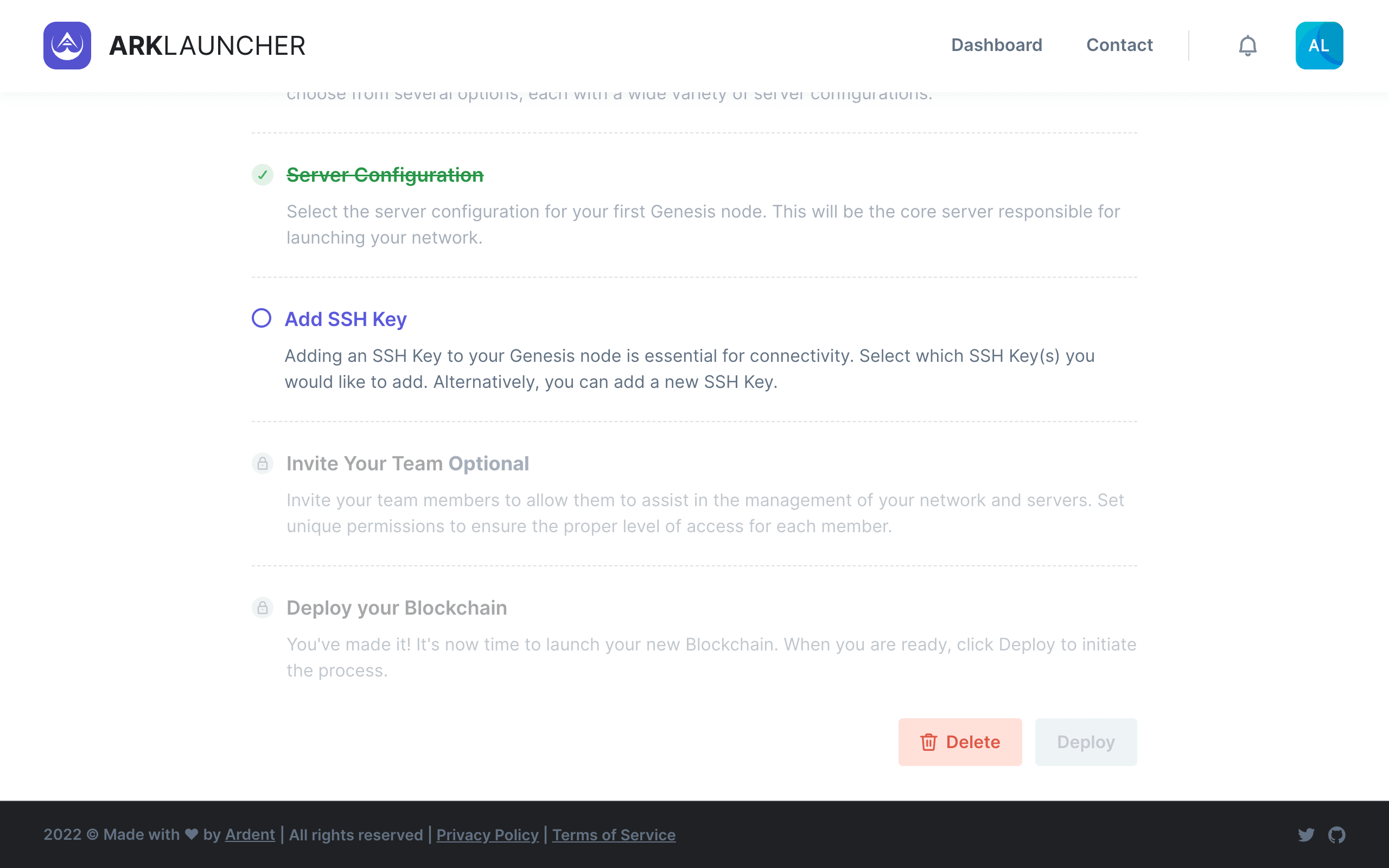
The Select SSH Keys page contains two fields that you will need to fill in.
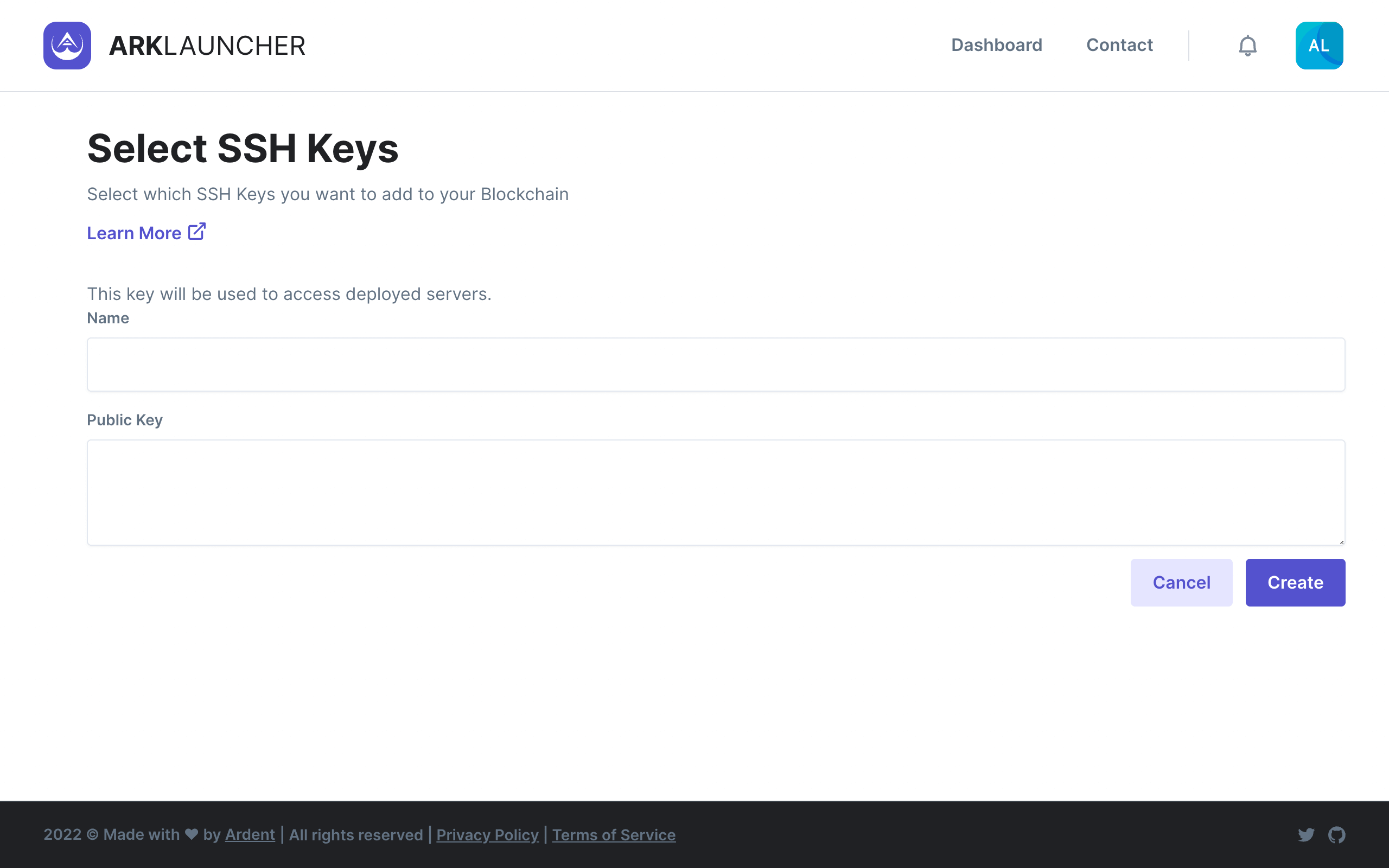
Name - Enter in a name or unique identifier for your SSH key.
Public Key - Upon generating your SSH key, you will need to copy and paste the public key in the provided field.
Information
Learn how to generate SSH keys and add them to the ssh-agent by reviewing the relevant GitHub documentation.
Having entered a name and included the public key for your SSH key in the provided field, click the Create button.
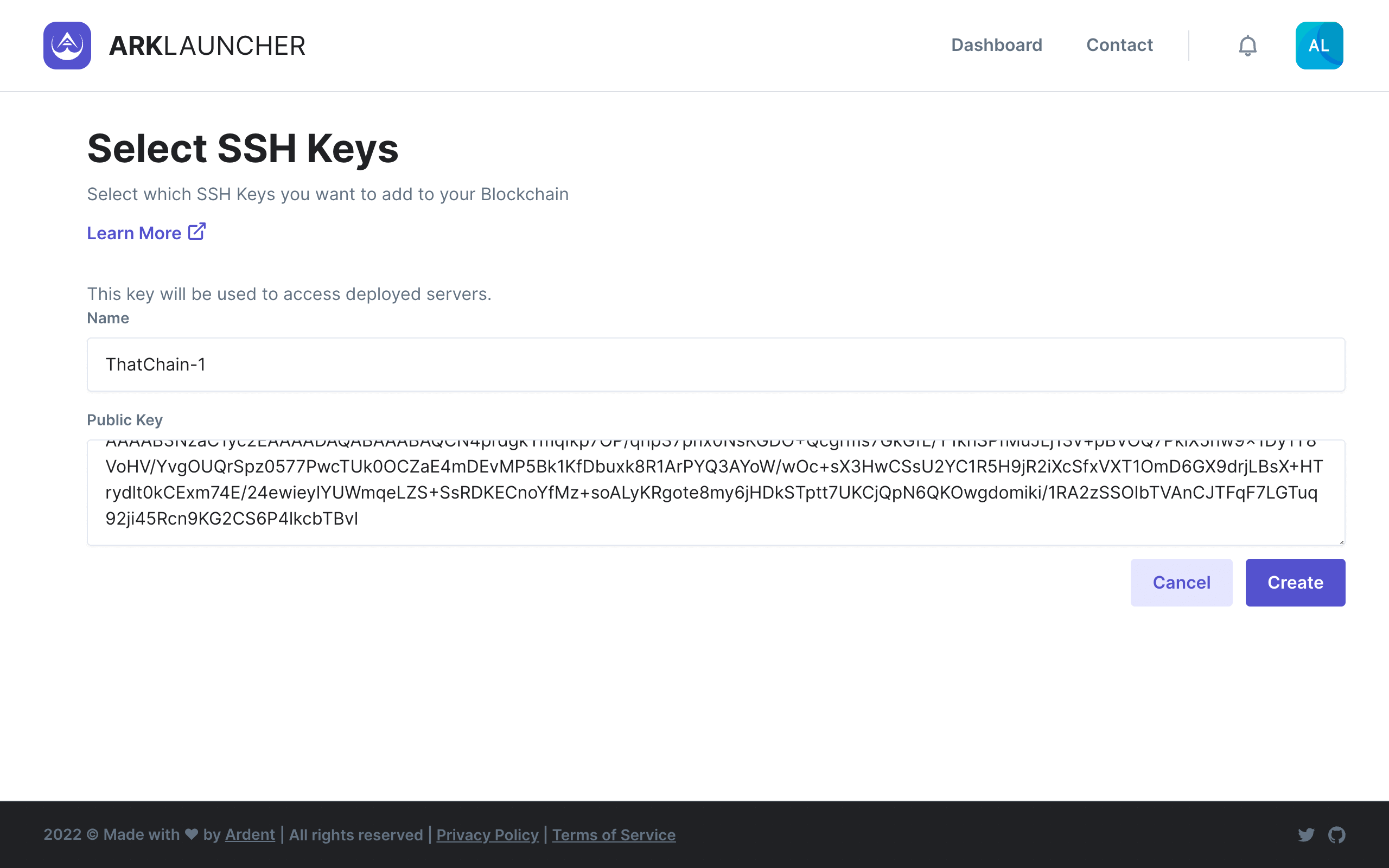
You will notice that the SSH key you just added now appears on the page above a button that reads Add new SSH Key.
Help
You may add as many SSH keys to ARKLauncher as you wish by clicking the Add new SSH Key and repeating the process described above as required.
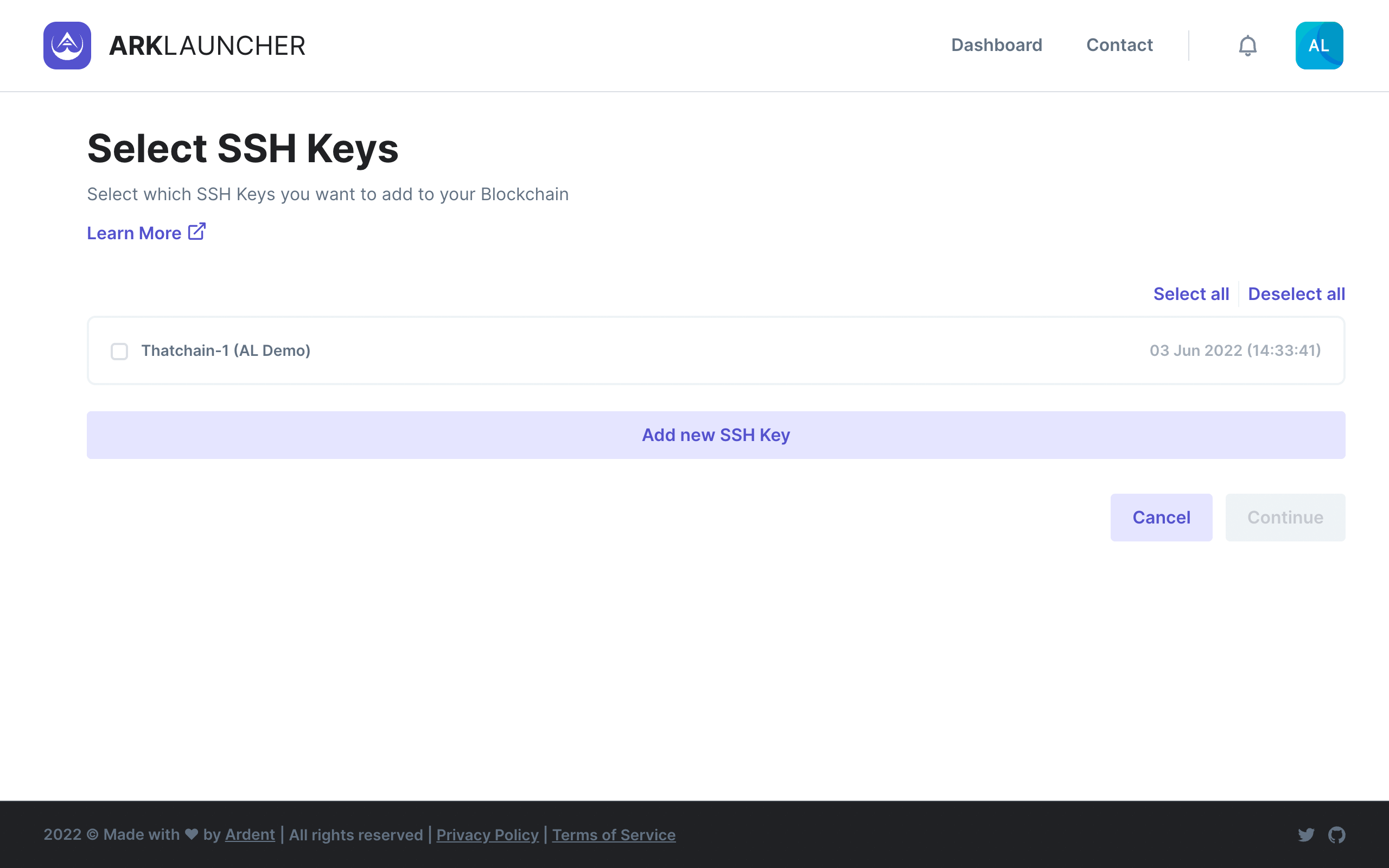
Select one or more SSH keys by clicking on the checkbox located immediately to the left of the SSH key name. Alternatively, click on the Select All button to add all of your SSH keys to your blockchain. When ready, click the Continue button to complete the server setup process.
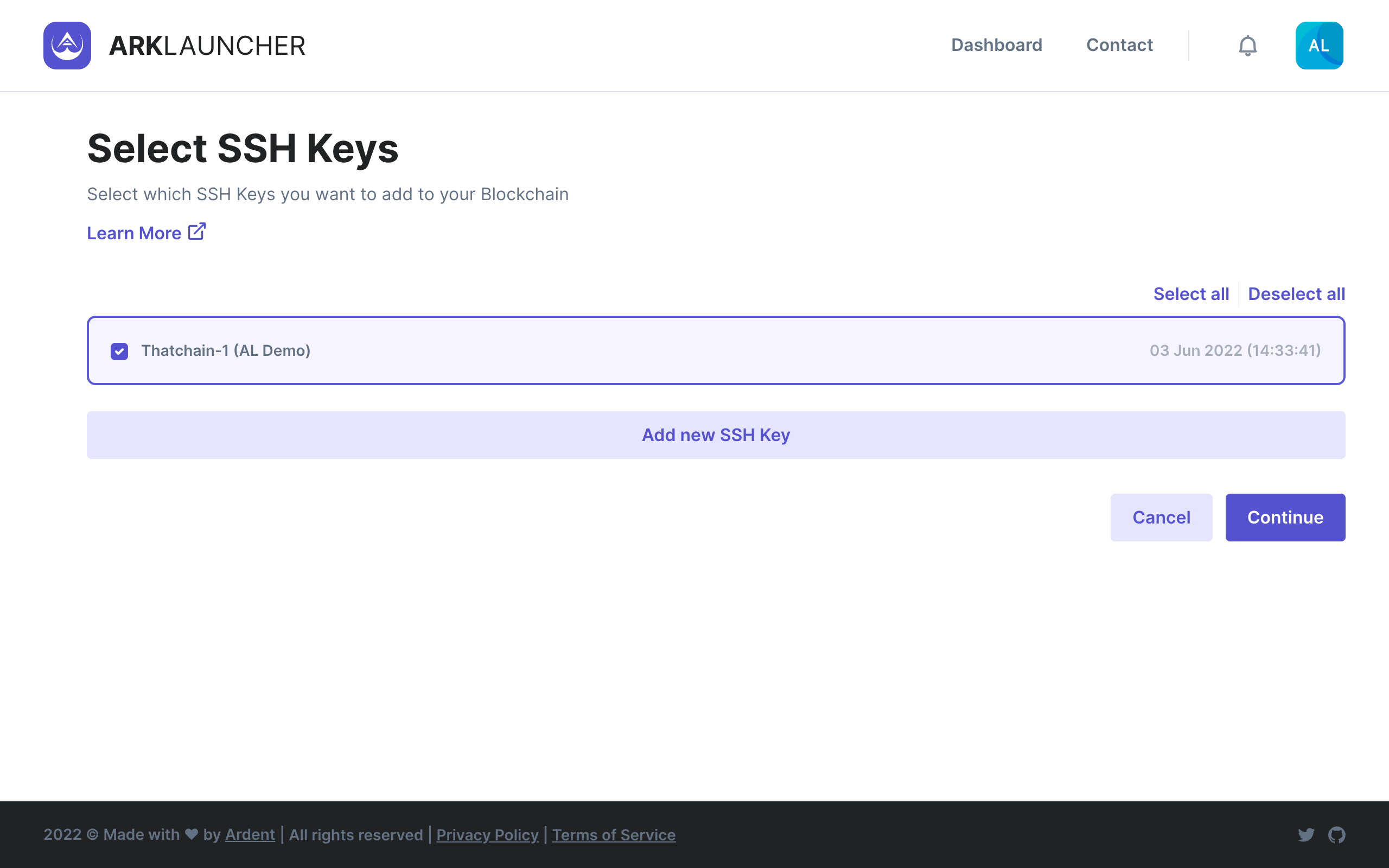
Success
Having successfully completed the add SSH key step, you may now move on to Invite Your Team. Alternatively, skip this step and move directly on to Deploy Your Blockchain.